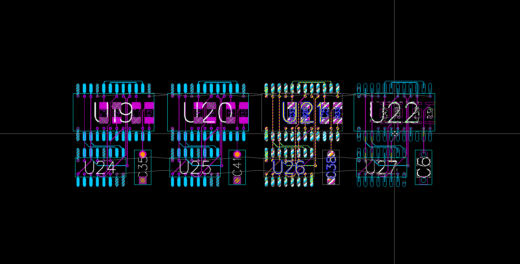How to copy a PCB circuit in a multi-channel design
Depending on the PCB design software you are using, there many ways this can be done. In an ideal world, copying a circuit would be as simple as using the shortcut keys “Control + C” followed by “Control + V”. If you have a multi-channel design and are using PADS Professional, one way to avoid placing and routing every single channel is to do just that… copy and paste one placed and routed channel as many times as you need. To go about doing this, simply:
- Make sure that the schematic is complete. What you do in your PCB layout is connected to what is on the schematic, as you will see in the following steps. Not having the schematic correct may mean that you are unable to copy and paste a circuit.
- Place the components for one of the channels. Make sure to keep into account the board form factor, and the other channels that will be a part of the design.
- After placement, if you want you can route connections that exist between the components that are a part of that channel.
- Once placement and routing are completed, select the components, traces, and vias that you want to copy. Then use copy/paste commands as you would in a text editor, either by using the edit menu, or using “Control + C” and “Control + V” shortcut keys.
Notice that the tool finds the other channels in the design, and is checking the connectivity during the copy and paste process to make sure that what you are pasting in the layout exists in the schematic. For instance if there are 4 channels in your design, and you try to copy the channel to create a fifth channel, PADS Professional is intelligent enough to know that a fifth channel with that connectivity does not exist in the schematic. It will let you know that a fifth channel does not exist in the design, and it will not allow the user to paste a fifth instance.
Easily being able to copy placed and routed circuits on a multi-channel design can help save time when creating a PCB. If you want to check out some other time saving features PADS Professional has, check this out.