How the Free Land Pattern Creator in PADS will save you time! : Part 3
This is the 3rd of my 5-part blog series focusing on cool features, tips and tricks that will enable you to get the most out of the LP Creator included with every seat of PADS VX. Part 1 and Part 2 of my PADS LP Creator blog can be found on our new PADS.com website here: pads.com/blog.
Fun Fact #3: Did you know that once you’ve created a land pattern, like a typical 0603 capacitor, that you can quickly add all the different part numbers and parametric data for that vendor part like the capacitance range and tolerance quickly in the LP Creator? That is because library editing in LPC has functionality similar to an Excel spreadsheet.
For example, below I’ve created a basic 0603 capacitor manufactured by TDK and saved it to my library.
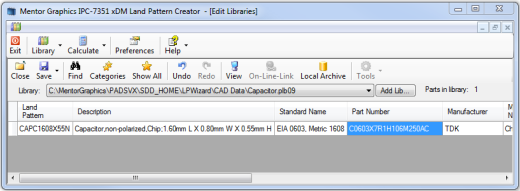
At this point I may decide to add the rest of the 0603 part numbers as well. In the Library > Edit mode I can select the far left box to select the entire row, then RMB to Copy and then RMB again to Paste the data adding as many rows for part numbers as I need for the land pattern.
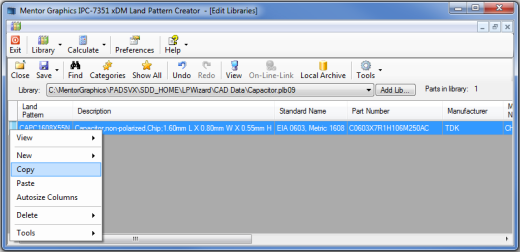
By simply altering the Part Number for the different voltages, it has taken me only a few seconds to add each new part and expand LPC to search for these specific part numbers for these components. Finally, I can use the tools wizard command to quickly generate the parts with the all the manufacturers attributes and any other data that I’ve entered.
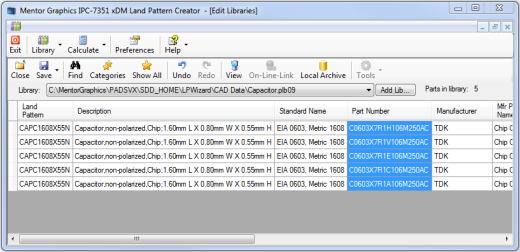
As you can see, the Excel-type features within the LP Creator help you to create, duplicate and edit a land pattern with different parametric data to represent as many manufacturers part numbers as desired very quickly.
Tip/Trick #3: Since we’re on the subject of the Excel spreadsheet-like functionality in LPC, you can also select parts individually using the CTRL key, or a range of parts by selecting one while holding down the mouse key and dragging the cursor over the desired parts, or select a larger range by selecting a part with the shift key and then scrolling down to the desired location to select all part numbers in-between. But let’s say you have a large library and want to select all of the land patterns to either change or build decals using the wizard without having to use the sift key or having to scroll. Similar to Excel, selecting every land pattern can be done with a single click in the rectangular box to the left of “Land Pattern” column where circled below.
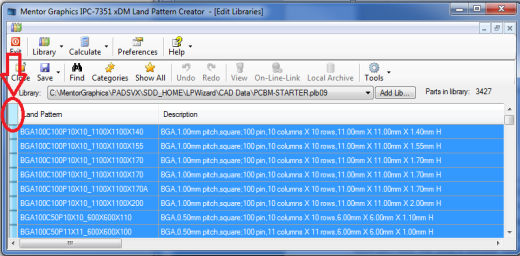
Feel free to comment or send me any tips or tricks you may have for LPC. You can learn more about the PADS Land Pattern Creator and land pattern creation by visiting the Land Pattern Creation page on PADS.com.
Be sure to follow me on Twitter @JohnMc_Mentor to ensure that you’re the 1st to know when the next blog in this LP Creator series has been posted.
John


